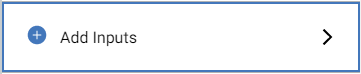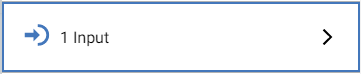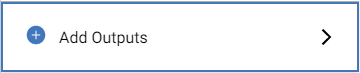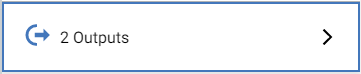Input and output assignment makes it possible to report activity in a space.
Assign Inputs
- From the sidebar, select Spaces.
Select the space. On the space details screen, the Monitoring section displays the option to add inputs if no inputs are assigned to this space. Otherwise, it displays the number of inputs currently assigned to the space.
- Select Add Inputs to assign inputs. If inputs were previously added, select the Inputs counter which shows the number of inputs currently assigned to the space.
On the Assign Inputs screen, choose the input(s) that will monitor this space by selecting its checkbox. For long input lists, select Load More Inputs at the bottom of the list to locate more inputs.
- To search for inputs, begin typing an input name in the search field to locate inputs with matching names.
- If inputs were already assigned to this space, select the Inputs counter to view the assigned inputs.
- Select Add to open the Assign Inputs screen and assign inputs.
- Choose the input(s) by selecting its checkbox.
- To search for inputs, use the search field to locate inputs.
- Select Done.
- Select Add Inputs to assign inputs. If inputs were previously added, select the Inputs counter which shows the number of inputs currently assigned to the space.
Select Save to save the changes. If you exit this screen after the input assignments are made without saving, you will be prompted to save or discard your changes.
Assign Outputs
- From the sidebar, select Spaces.
- Select the space. On the space details screen, the Monitoring section displays the option to add outputs if no outputs are assigned to this space. Otherwise, it displays the number of outputs currently assigned to the space.
- Select Add Outputs to begin assigning outputs.
- On the Assign Outputs screen, choose the output(s) that will monitor this space by selecting its checkbox. For long output lists, select Load More Outputs at the bottom of the list to locate more outputs.
- To search for outputs, begin typing an output name in the search field to locate outputs with matching names.
- If outputs were already assigned to this space, select the Outputs counter to view the assigned outputs.
- Select Add to open the Assign Outputs screen and assign outputs.
- Choose the output(s) by selecting its checkbox.
- To search for outputs, use the search field option to locate outputs.
- Select Done.
- Select Add Outputs to begin assigning outputs.
Select Save to save the changes. If you exit this screen after the output assignments are made without saving, you will be prompted to save or discard your changes.
Related Topics
© 2025 Honeywell International Inc. All Rights Reserved.