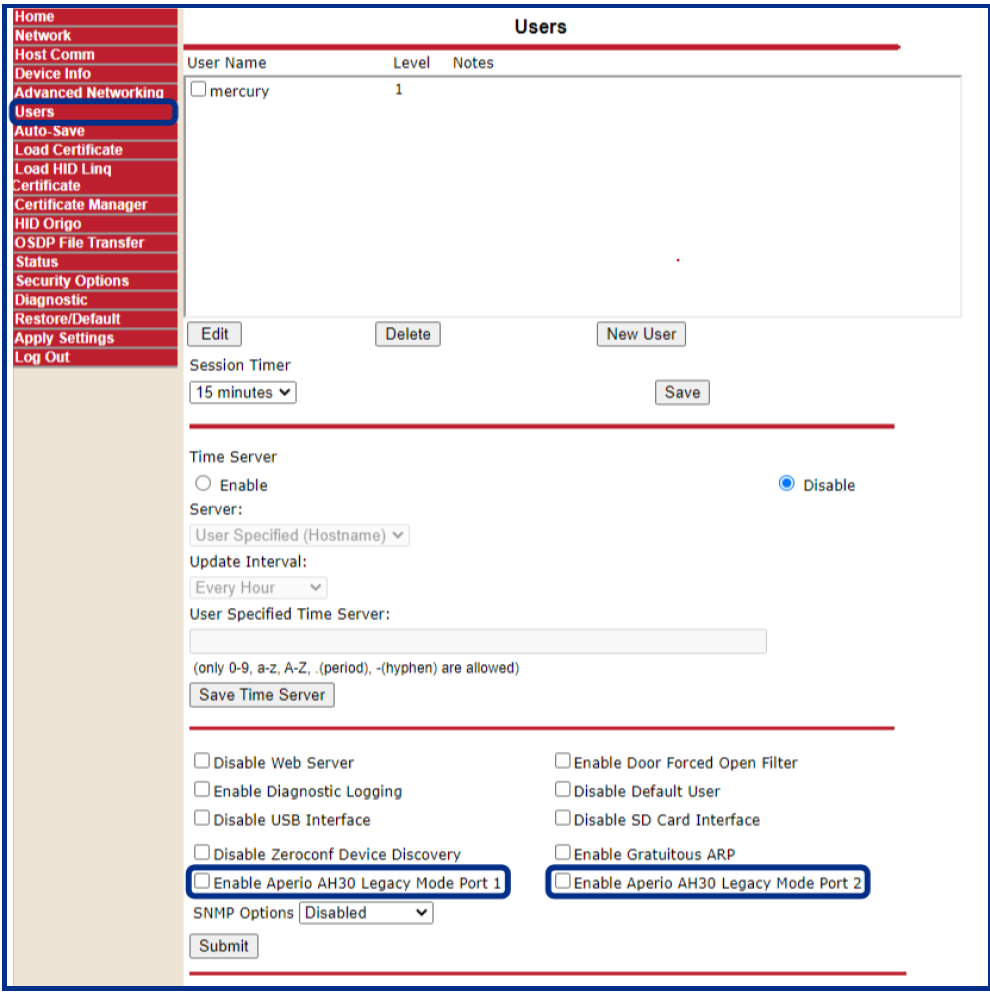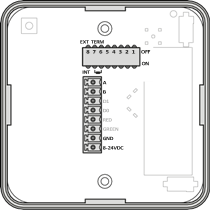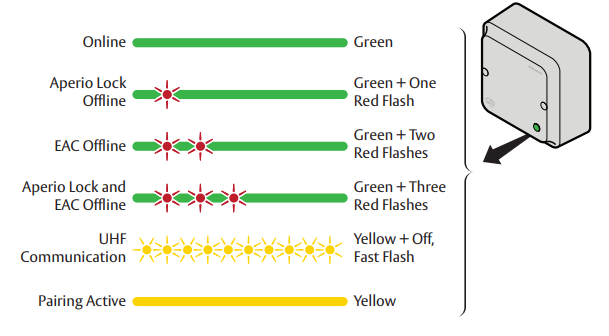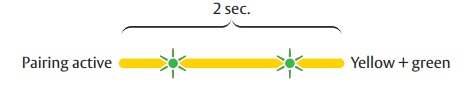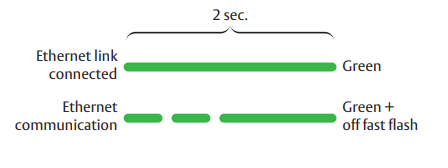Overview
Using wireless communication between the lock and communications hub, Aperio integrates with the Elements access control system to read credential information and send access decisions.
Supported Aperio Hubs
The Aperio AH40 IP Hub is connected to an LNL-X or LNL-M series controller with firmware 2.010 or higher which communicates with the Aperio wireless lock via an IP/Ethernet connection. Each AH40 IP hub supports up to 64 wireless locks, depending on controller capacity. See Controller-IP Hub Connections for the AH40 hub.
The Aperio AH30 Gen 5 Hub requires an LNL-X or LNL-M series access controller with firmware 2.010 or higher. When the RS-485 port is configured for Aperio AH30 Gen 5, no other types of boards can be used on that bus. The AH30 Gen 5 supports up to 16 wireless locks.
The Aperio AH30 Gen 1-4 Hub can be connected to an LNL-4420, LNL-3300, LNL-2220, LNL-2210, LNL-X series, or LNL-M series access controller to communicate with Aperio wireless locks. The Aperio Hub Gen 1-4 supports up to eight (8) wireless locks.
See Controller-Hub Connections for the AH30 hubs.
Wireless operating range: See the Aperio documentation for guidance.
Aperio AH30 Gen 5 Legacy Support
The LNL-X series access controller can be configured via its configuration web page to support AH30 Gen 5 in Legacy Mode (to behave like the AH30 Gen 1-4).
For existing system to support the Aperio Gen 5 Hub without requiring code changes, there is a selectable option within the LNL-series panels configuration web page that forces the RS-485 port to use the AADP protocol with a baud rate of 19,200. This feature works when the RS-485 bus only contains Gen 5 Aperio hubs.
To enable this functionality, navigate to the Users page of the Controller web page and select the Enable AH30 Aperio Legacy Mode check boxes for the required ports. When enabled, the controller will automatically re-map any define AH30 Gen 1-4 hubs (model number 55) to be the AH30 Gen 5 (model number 58).
Hardware Installation
The LNL- series access controller requires firmware version 1.187 or higher to communicate with the Aperio AH30 hubs.
The LNL- series access controller requires firmware version 1.30.0 or higher to communicate with the Aperio AH40 hubs.
For more detailed information, refer to the manufacturer documentation.
Aperio AH30 Hubs (Gen 1-4 and Gen 5)
Access Controller - Hub Connections
Install the Aperio hub in the best possible location for a stable and reliable radio link. Connect the hub to the controller:
Hub | Controller |
|---|---|
Aperio AH30 Gen 5 | LNL-X or LNL-M series |
Aperio AH30 Gen 1-4 | LNL-4420, LNL-3300, LNL-2220, LNL-2210, LNL-X series, or LNL-M series |
Use a twisted-pair cable with characteristic impedance between 90 Ohm and 120 Ohm.
From Controller | to Aperio AH30 Hub |
|---|---|
Power (V 5-30 VDC) | Power (24 VDC) |
Ground (GND) | Ground (GND) |
TR– | RS-485 B |
TR+ | RS-485 A |
DIP Switches
Set the address for the hub using DIP switches 1-4. For more information, refer to the Addressing Table in the Aperio Reference Manual.
Switch | Description |
|---|---|
1-4 | Address – switch 1 (bit-0) through 4 (bit-3). Addresses |
5 | Not used |
6-7 | RS-485 termination. To enable termination, both switch 6 and 7 must be set to ON. ON =>120 Ohm termination resistor connected/enabled. |
8 | Controls use of external antenna if required. ON to use internal antenna and OFF for external antenna. |
AH30 and AH40 Hub Communication Indication
The communication hub has a status LED visible through the front cover. It supports optical schemes with red, green and yellow. The indication schemes are described by the figure below:
EAC refers to the Electronic Access Control System.
Aperio AH40 IP Hub
Access Controller - IP Hub Connections
From Controller | to Aperio Hub |
|---|---|
Power (V 5-30 VDC) | Power +(8-24 VDC) |
Ground (GND) | - |
If PoE (Power over Ethernet) is being | PoE |
Ethernet LED Indication
The Ethernet LED on the Aperio IP communication hub indicates both the status of the Ethernet link level and if communication is ongoing.
Aperio Locks
To pair and configure the Aperio locks, use the Aperio® Programming Application included with the hardware. The devices are identified by their MAC address. You will need a USB radio dongle (to be installed with its driver) and an encryption key file. Follow the instructions in Aperio Programming Application Configuration.
Status Report Interval
IMPORTANT
Be sure to set the hub status interval time to be twice that of the locks so the locks do not incorrectly report their status as offline. For example, if the hub status report interval is set to 60 minutes, you should set the lock status report interval to be 30 minutes.
Failure to do so may cause false offline lock alarms. Setting the status interval time in this manner allows a lock to report offline only if it was not detected after two check-in cycles. There is separate configuration for the hub versus the lock.
Using the Aperio® Programming Application:
Right-click on the communication hub, and then select Configure. (Make sure there is more than one lock in the list).
Select Next until you are presented with the Status Report Interval configuration page.
Select Change and then modify the interval to twice the time you will set for the lock.
Select Next until the change is confirmed.
Repeat this procedure for the lock, setting the interval time to be half the time set for the hub.
You may need to present a credential to the reader to complete this operation.
Once the application confirms the changes, then there should be no false offline lock alarms. See Aperio Programming Application Configuration for more information.
Aperio Configuration Software and Equipment
Assa Abloy communication hub (AH40, AH30 Gen5, or AH30 Gen 1 - 4) for configuration and communication purposes
Assa Abloy Sargent wireless series locks such as:
Model K100-V3
Model IN100
Aperio (wireless lock technology) Tritech TriBEE USB dongle for local BlueTooth communication to IP hub and locks using the dedicated software
Aperio Programming Application dedicated software
Key file for installation privileges in the Aperio Programming Application
Aperio Hub Functionality Supported in Elements
Aperio | Elements | AH30 | AH40 |
|---|---|---|---|
Basic Access Control | |||
Card Reader and Keypad: Supports Single & Multi-Factor Authentication | Access Granted/Denied | Yes | Yes |
Two Person Rule (2 separate credentials to allow access) | No | No | |
Door / Lock Control (Locked / Unlocked) | Door Modes (Locked, Unlocked, Card Only, Card and PIN, Facility Code) | No | No |
Remote Unlock: Momentary unlock initiated by EAC | Temporary unlock from device details card or Dashboard | Yes | Yes |
Remote Unlock: Door Schedule initiated by EAC | Can use schedules to have a lock locked or unlocked | Yes | Yes |
Office Functions: First Person In (first user unlock) / Scheduled Lock | First Card Unlock | No | No |
Office Functions: Toggle - Puts door in Passage Mode | No | No | |
Office Functions: Double Badge (Card presented twice quickly) | Double Card Presentation | Yes | Yes |
Privacy Mode | Privacy Mode | Yes | Yes |
Escape Return (Apartment Mode) | Escape and Return | Yes | Yes |
Monitoring of All Door & Lock States | Displayed in the Device tree and Events feed | Yes | Yes |
Aperio Hub Diagnostics | Displayed in the Device tree and Events feed | Yes | Yes |
Aperio Lock Diagnostics | Displayed in the Device tree and Events feed | Yes | Yes |
Lock Battery Status & Low Battery Notifications | Displayed in the Device tree and Events feed | Yes | Yes |
On-premises | No | No | |
Cloud-based | Elements is a cloud-based Access and Video solution | Yes | Yes |
Direct Integration |
| No | No |
IP / Network (AH40) | |||
AH40 GEN 5 Hub | Able to select AH40 hub from Lock Interfaces | No | Yes |
Configuration & Connection | Displayed in the Device tree and Events feed | No | Yes |
TLS Encryption | Use TLS Encryption on lock configuration page | No | Yes |
Get HUB Firmware Version | Displayed on Hub details page | No | Yes |
Monitor Online / Offline Status (SIO 2:x) | Yes | No | Yes |
Monitor HUB Tamper | Displayed in the Device tree and Events feed | No | Yes |
RS-485 (AH30) | |||
RS-485 AH30 GEN4 Legacy “Mercury Powered” HUB | Yes | No | |
RS-485 AH30 GEN5 Native HUB | Yes | No | |
Configuration & Connection | Yes | No | |
Get HUB Firmware Version | Yes | No | |
Monitor Online / Offline Status (SIO 2:x) | Yes | No | |
Monitor HUB Tamper | Yes | No | |
Deadbolt Detection
If you have an Aperio lock with the deadbolt wired, it can perform various functions, as follows:
When “throwing” the deadbolt, an “Internal Deadbolt” alarm will be generated.
When the deadbolt is removed, an “Internal Deadbolt Off” alarm will be reported.
When the deadbolt is “thrown” it changes the reader access mode to Locked. If you present a card to the reader, it will generate an “Access Denied: Reader Locked” alarm.
When you remove the deadbolt, the access mode that was in place prior to the deadbolt being thrown will be restored.
Deadbolt alarms are not reported for locks paired with Aperio AH30 Gen 1 to 4 hubs.
Low Battery Indications
When a low battery condition is detected for an Aperio wireless lock, a “Low Battery” event is sent.
Interior Push Button Mode
See Aperio Lock Functions to learn more.
© 2025 Honeywell International Inc. All Rights Reserved.