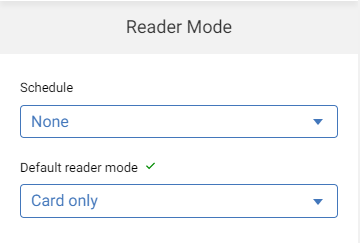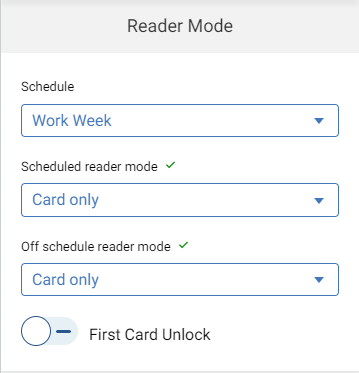Doors can be unlocked or locked based on a configured schedule rather than using the lock's default modes of operation. For example, presenting a valid credential during scheduled weekday work hours unlocks the door, but after those work hours, both a credential and PIN are required. In addition, the schedule may take into account any configured holidays.
Scheduled modes are managed by assigning a schedule to the reader modes, and then configuring one mode of operation for the lock in-schedule, and another for it out-of schedule.
- From the sidebar, select Devices to display the device tree.
- Select on the lock, and then Configure.
- Initially, the Default reader mode is displayed with Schedule set to "None" by default.
- To assign a schedule to the reader modes, choose the Schedule from the drop-down. The default reader mode controls change to the scheduled reader mode controls.
- Choose the Scheduled reader mode from the drop-down to specify reader mode behavior during scheduled days and times.
- Choose the Off schedule reader mode from the drop-down to specify reader mode behavior for days and times outside of the schedule.
- Select Save to save your changes. If you exit this screen after the changes are made without saving, you will be prompted to save or discard your changes.