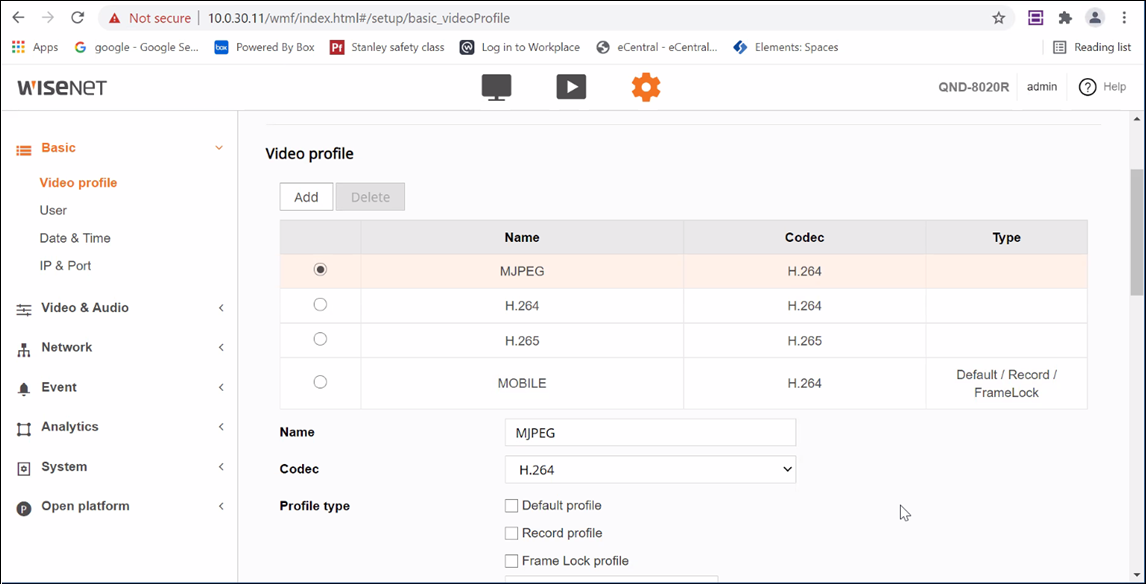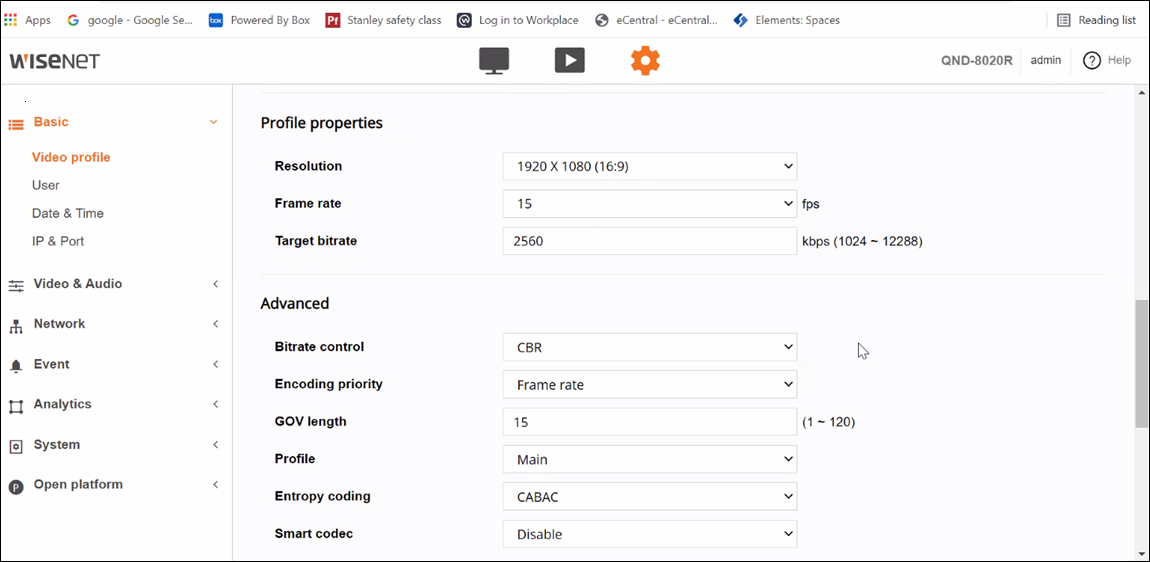General Settings
- The resolution should be set to 1080p. Higher resolutions are supported, but the network performance may affect the video quality.
- The GOP/GOV setting should be set to the same value as the frame rate.
- Compression settings must be set to H.264.
- B frames are not supported and must be turned off.
- Turn off any compression algorithms such as zip stream.
- Set the encoding profile to Basic.
- Set the maximum bandwidth to 3072 or lower.
AXIS Cameras
- Create an ONVIF username and password.
- Create an ONVIF profile.
- Enable the PS option.
- Navigate to Setup > System Options > Advanced > Plain Config > Image group > I0 sub group > Image I0 MPEG H264.
- Select the PS enabled option.
- Turn off Replay attack protection.
- Navigate to Setup > System Options > Advanced > Plain Config > Webservice.
- Set Enable replay attack protection to off.
- Set zip stream to off.
- Set the encoding profile to Basic.
Bosch
- Change GOP setting from Auto to match the frame rate.
- Navigate to Configuration > Camera > Encoder Profile > Expert settings > I-frame distance.
- Enter the same number as the frame rate.
- Some models default to using B frames. This needs to be changed.
- Navigate to Configuration > Camera > Encoder Profile > Expert settings > GOP structure.
- Change the GOP structure to IP.
Hanwha Techwin
The default Video Profile settings must be changed.
High Quality Stream
- Connect to the web page of the camera.
- Navigate to Basic > Video Profile.
- Select the first profile, MJPEG. This will become the high-quality stream in Elements.
- Change the Codec to H.264.
- Uncheck all Profile type options.
- Set Resolution to 1920 x 1080.
- Set Frame rate to 15 fps.
- Set Target bitrate to 2560 kbps.
- Set Bitrate control to CBR.
- Set GOV length to 15, the same as the frame rate.
- Set Profile to Main.
- Select Apply.
Low Quality Stream
Repeat the above procedure for the profile named H.264. This will become the low-quality stream in Elements.
- Under Basic > Video Profile, select the second codec, named H.264.
- Change the Codec to H.264.
- Uncheck all Profile type options.
- Set the Resolution to 640 x 480.
- Set Frame rate to 15 fps.
- Set Target bitrate to 512 kbps.
- Set Bitrate control to CBR.
- Set GOV length to 15, the same as the frame rate.
- Set Profile to Main.
- Select Apply to save the settings.
© 2025 Honeywell International Inc. All Rights Reserved.