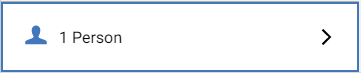From the sidebar, select Spaces.
Select the space.
On the space details screen, select the People counter to view people currently assigned to the space. People can be removed from the space individually or they can all be removed at once.
On the People screen, to remove individual people,
Select next to the people to be removed.
- Select Done.
- Select Save to save the changes. If you exit this screen after the people are removed without saving, you will be prompted to save or discard your changes.
Alternatively, people may be removed from a space on the People screen:
- Select the person to open their details screen. (The person details screen shows the current space assignments.)
- To remove a space, select next to the space you no longer want the person to have access to.
- If there are other spaces you need to remove, follow the same process for each space.
- Select Done.
- Select Save.
- Close the person details screen.
Related Topics
© 2025 Honeywell International Inc. All Rights Reserved.