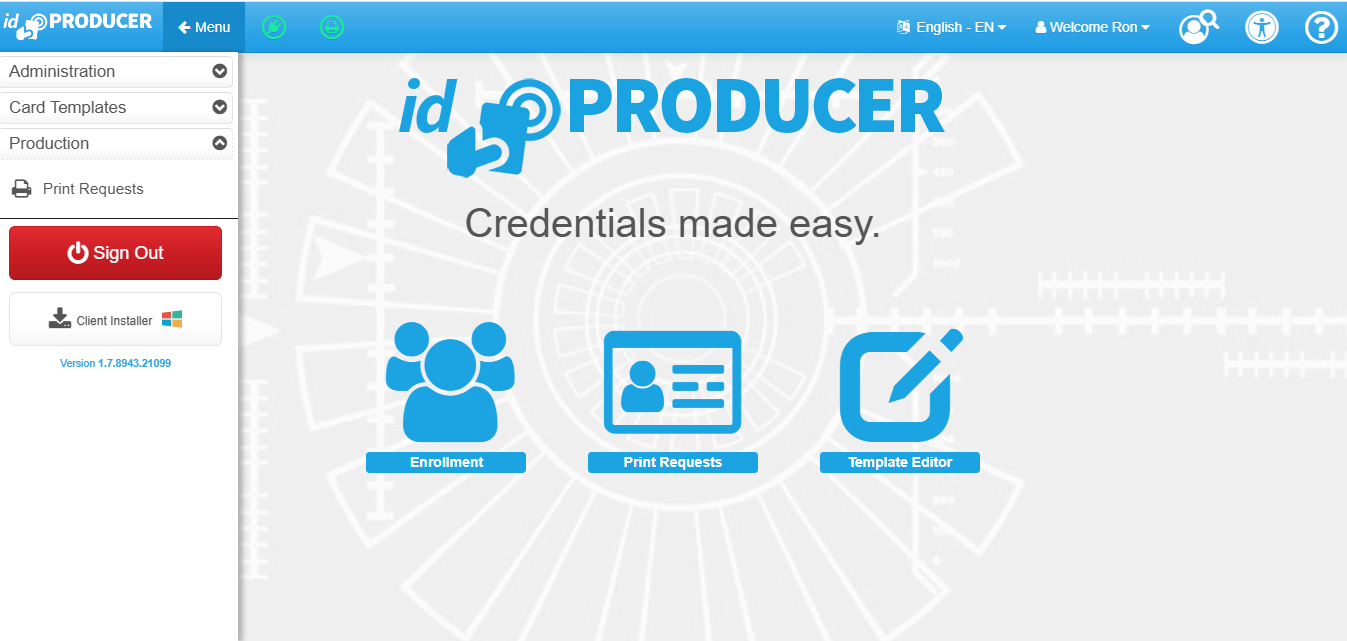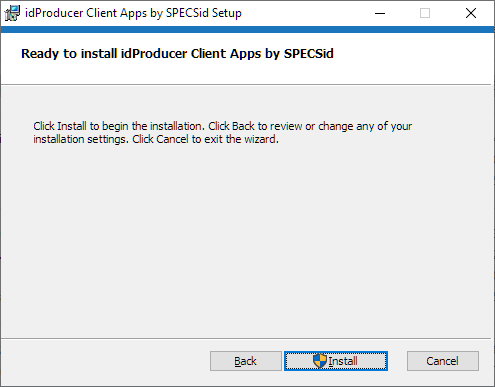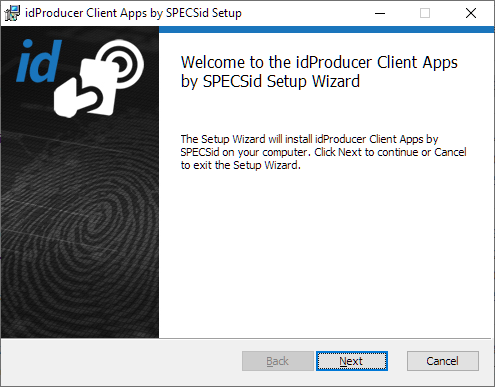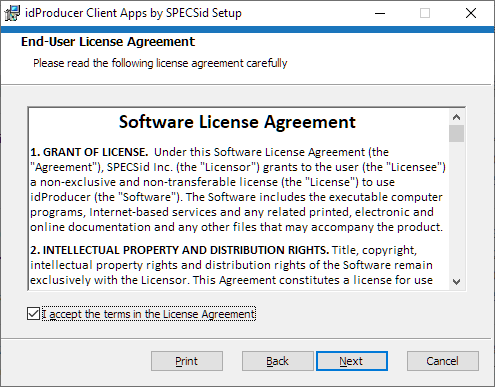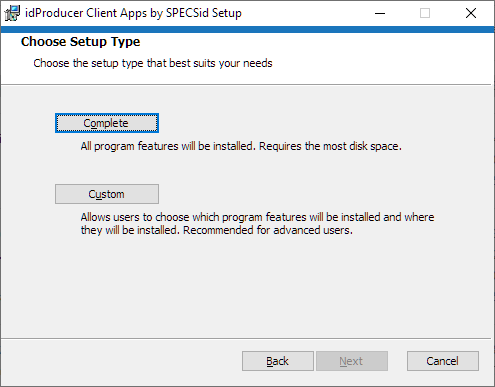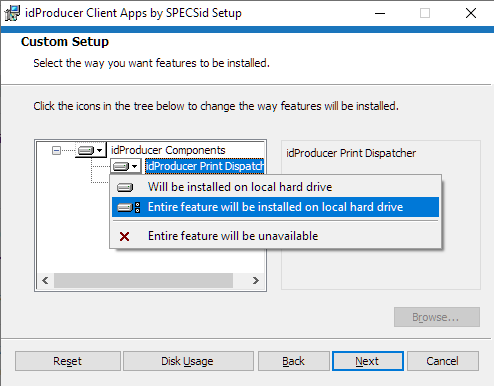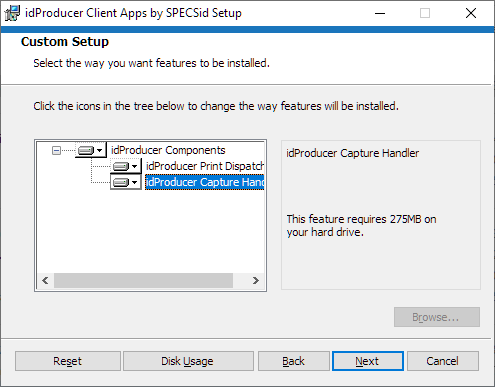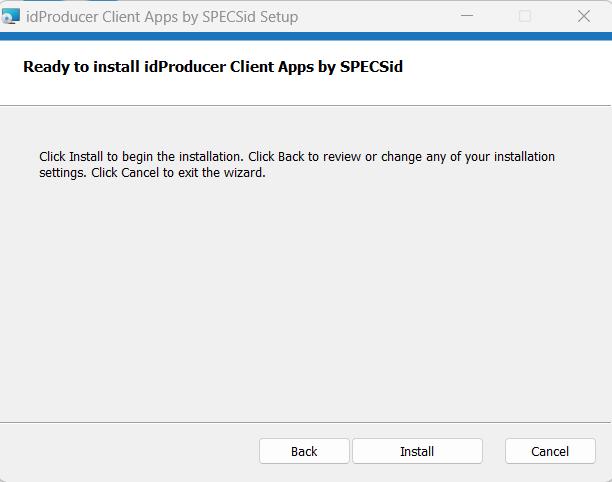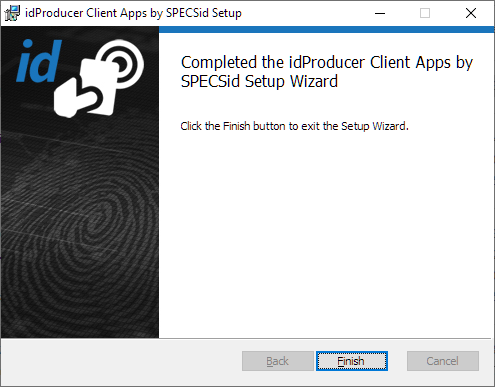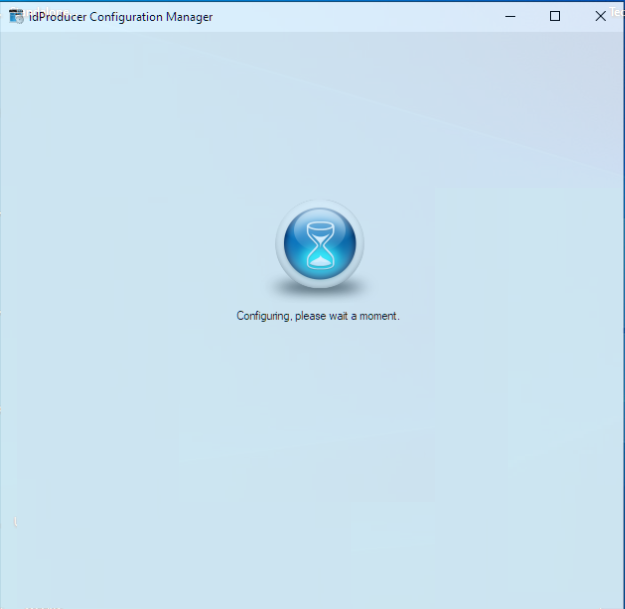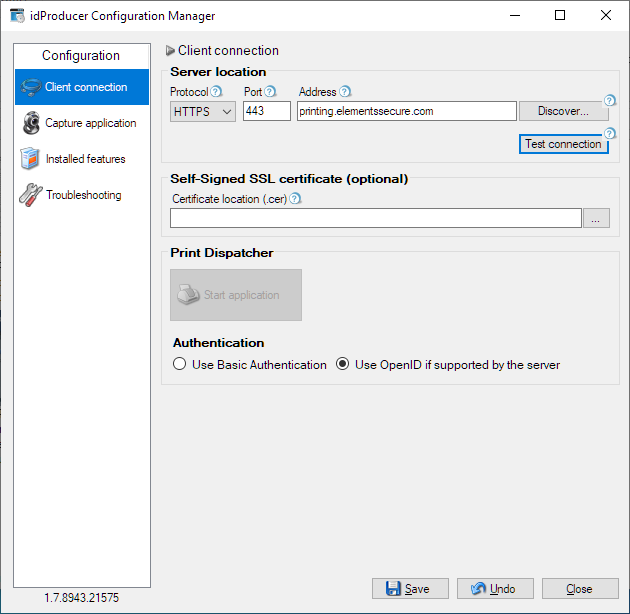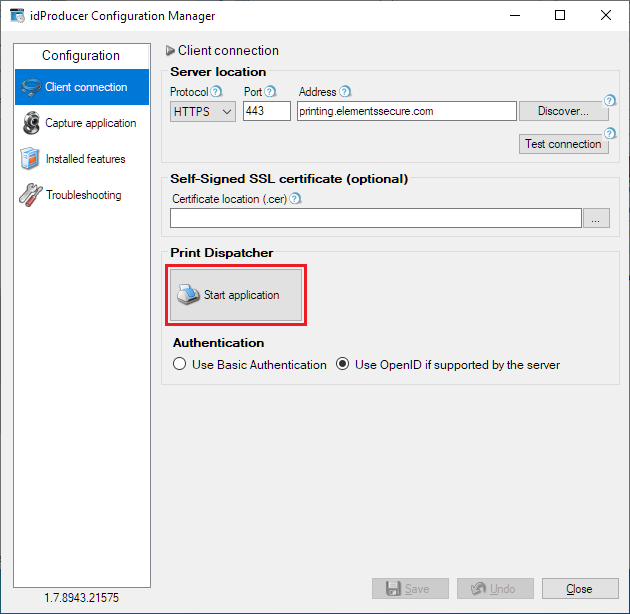The Client app needs to be installed by an administrator to manage and configure printers. (See Roles.)
- From Elements System Options, select Print Management Tool to open idProducer.
- Select Menu, and then click Client Installer to download the idProducer Client app installer.
- Run the idProducer Client app installer *.msi file to install it on your computer.
- The installation begins. Click Install.
- The Client app wizard is opened. Click Next.
- Read the license agreement, and then select I accept the terms in the License Agreement.
Click Next. - Choose the Custom setup.
- Choose Entire feature will be installed on the local drive for the idProducer Print Dispatcher.
idProducer Capture Handler can be removed, but it is not necessary because this component uses very little space on the hard drive.
Click Next. - Click Install to continue installation of the idProducer client.
- When the installation is complete, click Finish.
- The IdProducer Configuration Manager is opened.
- Configure the client connection to Elements:
- Protocol: HTTPS
- Port: 443
- Address: printing.elementssecure.com
- For authentication, select Use OpenID if supported by the server.
- Select Test connection to verify the information is entered correctly and the connection is successful.
- A message should display confirming a successful connection. Select OK to dismiss the message.
- Select Save to save the connection information.
- Place the SSO configuration file in the correct location:
- Download the idProducer.AuthenticationSettings.config .ZIP file.
- Copy the idProducer.AuthenticationSettings.config file to the C:\ProgramData\SPECSid Inc\idProducer folder. If file already exists, rename the existing file and replace it with the new file.
- Select Start application.
- After authenticating with idProducer, you are returned to the idProducer Configuration Manager.
- Next, Configure Dispatch Stations to add the dispatch stations and printers.
© 2025 Honeywell International Inc. All Rights Reserved.