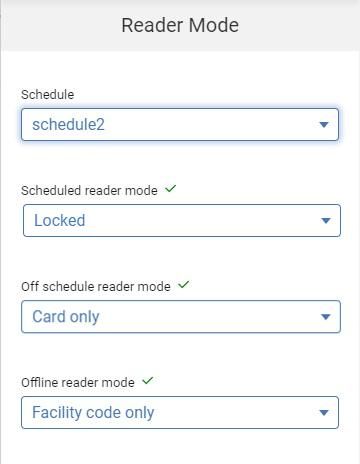Doors can be unlocked or locked based on a configured schedule rather than using the reader's default modes of operation. For example, presenting a valid credential during scheduled weekday work hours unlocks the door, but after those work hours, both a credential and PIN are required. In addition, the schedule may take into account any configured holidays.
Scheduled reader modes are managed by assigning a schedule to the reader modes, and then configuring one mode of operation for the reader in-schedule, and another for it out-of schedule.
- From the sidebar, select Devices to display the device tree.
- Select on the reader, and then Configure.
- Initially, the Default reader mode and Offline reader mode are displayed with Schedule set to "None" by default. To assign a schedule to the reader modes, choose the Schedule from the drop-down. The default reader mode controls change to the scheduled reader mode controls.
- Choose the Scheduled reader mode from the drop-down to specify reader mode behavior during scheduled days and times. If a reader mode is chosen that accepts credentials, the First Card Unlock option will be available.
- First Card Unlock is disabled by default. To enable this functionality, select to enable First Card Unlock. (Learn more about First Card Unlock.)
- Choose the Off schedule reader mode from the drop-down to specify reader mode behavior for days and times outside of the schedule.
- Select Save to save your changes. If you exit this screen after the changes are made without saving, you will be prompted to save or discard your changes.
- Offline reader mode is the same for both the default reader modes and scheduled reader modes.
- If a schedule is deleted, the Scheduled reader mode for each reader using that schedule is automatically set to "None" and the Default reader mode is set to what was configured for the Off schedule mode.
Training video: Configure a Scheduled Reader Mode
Related Topics
© 2025 Honeywell International Inc. All Rights Reserved.